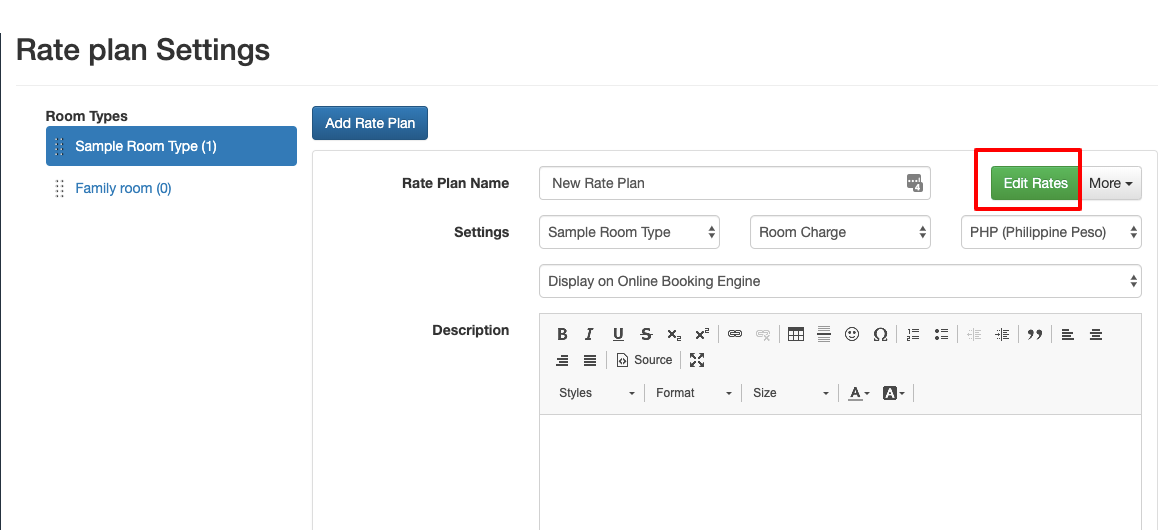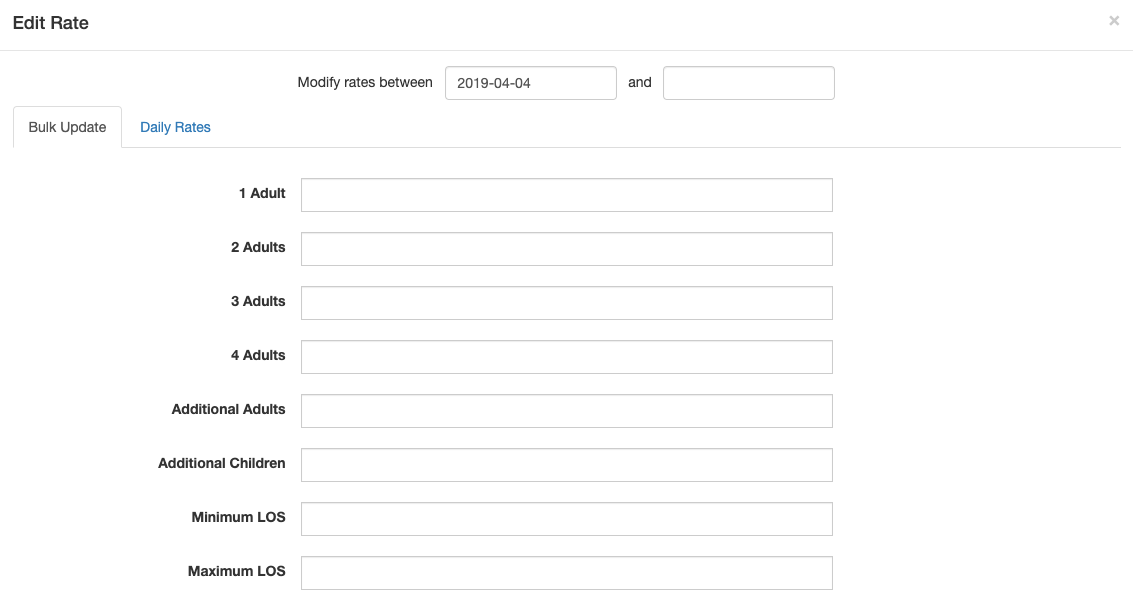Rate plans must be set up in order to setup Online Booking Engine, or connection to OTA's (e.g. Booking.com)
Also, with the rate plans setup, you won't have to train your staff to remember the prices of the rooms.
To begin the setup process, go to [Settings] > [Rates] > [Rate Plans]
Click the 'Add Rate Plan' button.
Once you click add rate plan you will see a rate plan appear on the screen. Click the Edit Rate button
Once you click the Edit Rates button you will see the calendar.
Click on Modify Rates (on top left). You will then be able to enter the rates from the dialogue box that appears.
Be sure to fill in both date fields. We suggest setting your rates for a minimum of one year so you do not have to worry about them expiring.
Fill in the rate you would like to charge the guests in the appropriate fields.
If you want a minimum length of the maximum length of state for a guest. For instance, if you want a room to only be sold at this rate if the customer is staying for a minimum of three days.
Scroll down and click the 'Save' button to save.
If you would like to update rates for each day of the week then click on the Daily Rates tab and enter the price for each of the days of the week for the date range you want to change the price.
Once the rate is entered, scroll down, and click on Save.
Here's an example of a properly set up rate plan: